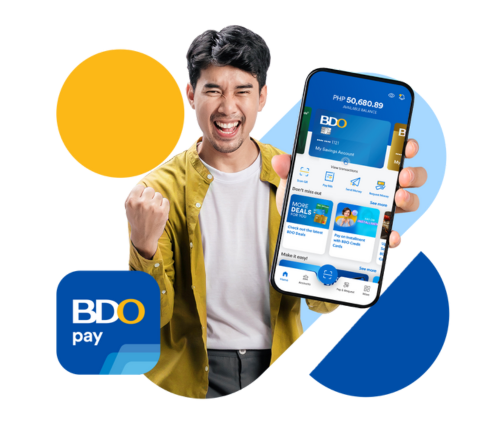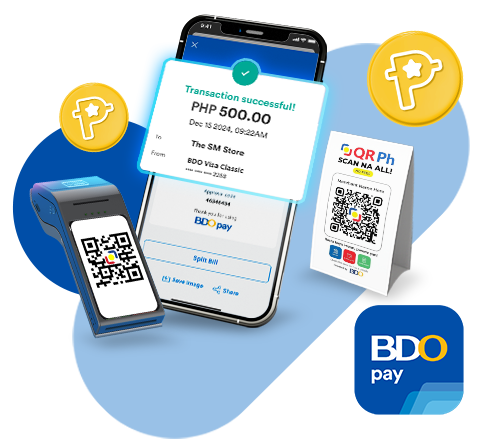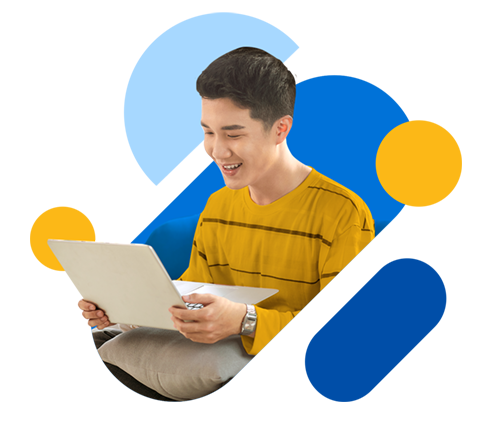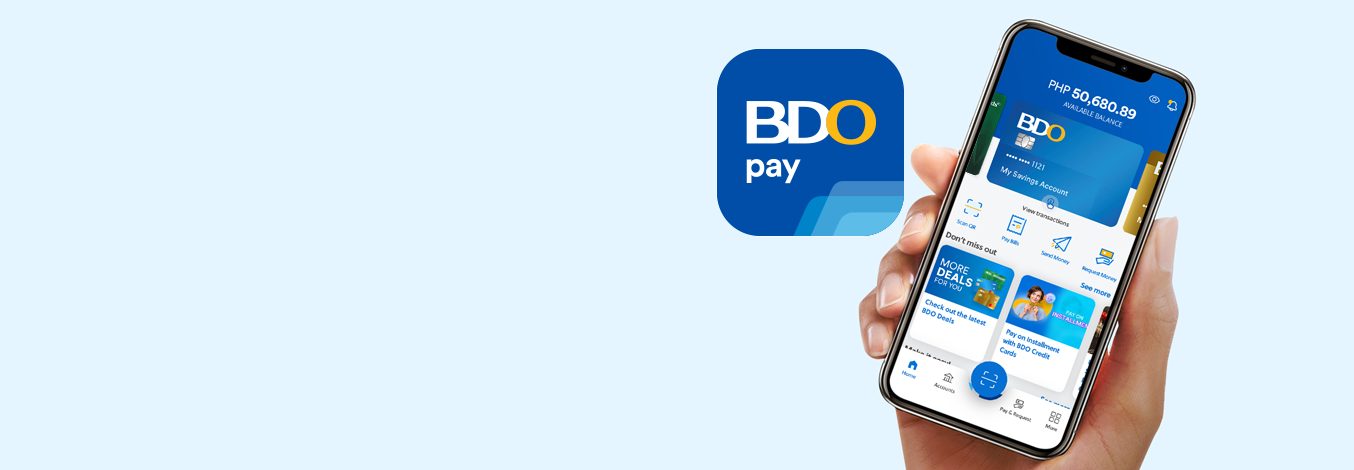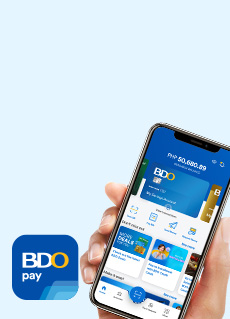Features
BDO Rewards is now on BDO Pay!
Frequently Asked Questions
BDO Pay is an app that offers you a convenient way to make payments through features like Send and Receive Money, Pay Bills, and Scan or Show QR.
BDO Pay is an app linked to your BDO accounts and/or credit card. It lets you use your account's available balance or credit card limit to make easy payments. Some of its features include Scan to Pay, Split Bill, Send & Receive Money, and Pay Bills.
BDO Online is the new and improved version of the BDO Digital Banking app – designed for easy and secure on-the-go banking. It lets you manage your accounts, keep track of your finances, and perform financial transactions anywhere at any time.
The Online Banking website also lets you manage your accounts and perform transactions but is accessible via web browser.
Anyone can sign up for the BDO Pay app! See which category you fall under, and follow the steps to sign up.
1. People with BDO Online Banking
If you have a BDO Savings, Checking, or Credit Card account enrolled in Online Banking, you can sign up for the BDO Pay app. Just use your Online Banking username and password.
2. BDO account holders and credit cardholders
If you have at least one BDO account or credit card but have no Online Banking yet, you can also sign up for the BDO Pay app. But first, you have to enroll your BDO account in Online Banking.
Here’s how to sign up for BDO Online:
- Download the new BDO Online app from Google Play, App Store, or AppGallery.
- At the bottom of the homescreen, tap Sign up > Savings or Checking account*
- Enter the required details and agree to the terms and conditions
- Create your username and password, then tap Submit
Once your BDO Online Banking account has been created, you can use your login details to sign up for the BDO Pay app.
*Choose Credit Card only if you don’t have an existing BDO Savings or Checking Account.
3. People with no BDO accounts yet
Open a BDO Basic Account to use the BDO Pay app. To sign up, you need to download the BDO Pay app and tap Open a Basic Account to get started.
To sign up for BDO Pay, you must already have an existing account in the BDO Online app and follow these steps:
- Download and open the BDO Pay app
- Enter your username and password for BDO Online
- Enter the OTP sent to your registered mobile number
- Review and agree to the Terms & Conditions and Data Privacy Consent
- Enable their biometric login option
- Create a Passkey
- Set your Default Payment Account, Default Receiving Account, and choose which accounts to link to BDO Pay
- Start using BDO Pay
Default Payment Account: the pre-selected source account for transactions
Default Receiving Account: the selected account where they will receive money sent to their mobile number
Here are the steps to regain access to your account if you've been locked out because of too many failed Passkey attempts:
- On the login screen of the BDO Pay app, tap Log in then Forgot Passkey?
- Log in using your BDO Online app details and enter your One-Time PIN (OTP)
- Follow the steps in the app to set up your account again
If you got locked out because the password was entered incorrectly too many times:
- Open the BDO Pay app
- On the screen where you're asked for your BDO Online username and password, tap Need help logging in?
- Choose Reset Password
- Type in your username and last four digits of any of your account numbers or the last four digits of your debit or credit card numner. Tap Submit
- Enter your One-Time PIN (OTP)
- Reset your password and log in
This will reset your password on both BDO Pay and the BDO Online app.
Note: Resetting your password on the BDO Pay or BDO Online does not automatically reset your password on the BDO Digital Banking app; and vice versa.
If you forgot your password, this is what you can do:
- On the screen where you're asked for your BDO Online username and password, tap Need help logging in?
- Tap Reset password
- Enter your BDO Online username and the last 4 digits of your account or card number
- Enter the OTP sent to your registered mobile number
- Nominate and confirm your new password. Remember, your new password:
- Must have at least 8 characters
- Must contain a lowercase letter
- Must contain an uppercase letter
- Must contain a number
- Must contain a special character (except: backslash [\], double quotes [""], and single quote ['])
- Must not be an old password
An email notification for every successful password change will be sent to your registered email address.
Note: Resetting your password on BDO Pay or BDO Online does not automatically reset your password on the BDO Digital Banking app, and vice versa
If you forgot your username, follow these steps:
- On the screen where you're asked for your BDO Online username and password, tap Need help logging in?
- Tap Get my Username
- Enter your registered email address
- Your username will be sent to your registered email address
No, but you can open a BDO Basic Account so you can start using the BDO Pay app. Here's how:
- Download the BDO Pay app from Google Play Store, App Store, or AppGallery
- Open the app and tap Open a Basic Account
- Tap Start Application and fill out the application form
Once your application has been approved, open the BDO Pay app again and sign up using the Online Banking account username and password you created on Step 3.
Right now, only BDO Savings, Checking, Basic Account holders, and principal BDO Credit Cardholders can sign up for BDO Pay.
Sign up for BDO Online and use your username and password to sign up for BDO Pay.
Please use the mobile number registered to your BDO Online account.
To update your mobile number, use the BDO Online app and follow these steps:
- Tap More
- Select Update Profile
- Then proceed to update your mobile number
Yes, as long as you use the Philippine or international mobile number connected to your BDO Online Banking account and you are able to receive One-Time PINs through that number.
As long as you also have a BDO Online Banking account, yes, you can still sign up for BDO Pay.
Right now, linked BDO Credit Cards can only be used for Scan to Pay transactions in BDO Partner Merchants
We’re currently updating our systems, and as a result, some users may need to create a new password while setting up the app.
Here’s how:
- On the screen where you’re asked for your Online Banking username and password, tap Need help logging in?
- Select Reset my Password
- Type in the requested information, then tap Submit
- Log in to the BDO Pay app with your new password
This will reset your password on both BDO Pay and the BDO Online apps.
Note: Resetting your password on the BDO Pay app or BDO Online app does not automatically reset your password on the BDO Digital Banking app; and vice versa.
Make sure that you reset your password on either the BDO Pay app or the BDO Online app. The old BDO Digital Banking app and web version use a separate password, so resetting on either of those platforms won’t update BDO Pay.
If you reset your password on the BDO Pay app or new BDO Online app, and it still doesn’t work, please try the following:
- Uninstall your existing BDO Pay app
- Download the latest version from Google Play Store, App Store, or AppGallery
- Log in to your account with your BDO Online username and password, then enter the One-Time PIN (OTP) you'll receive via text message.
Your One-Time PIN (OTP) will automatically be sent via text message to the number registered to your BDO Online account. If you don’t receive it after a few minutes, tap Resend OTP.
Here are the things that could lead to an unsuccessful sign-up, and what you can do to fix it:
- Your sign-up process might have been interrupted by an unstable internet connection. Check your internet connection and try again.
- There might have been a typo in your BDO Online Banking details. Double-check your details and try again.
- The mobile device you’re using may have been jailbroken (iPhone)/rooted (Android). Please try to sign up for the BDO Pay app using a different device.
- You might be using your password for Digital Banking. Make sure you are using your BDO Online password to sign up.
Make sure you BDO Rewards Card is linked and activated. Here's how you can do it on the BDO Pay app:
Steps to Link your BDO Rewards Card:
- Open your BDO Pay app and tap More on the dashboard
- Tap Link/Unlink Accounts
- Tick the box for BDO Rewards Card and tap Update
Steps to Activate your BDO Rewards Card:
- On the BDO Pay dashboard, swipe right to view your Inactive Rewards Card
- Tap Activate Card
- Start earning and managing your Rewards Peso Points
Here's how to transfer your BDO Rewards Peso Points to another BDO Rewards card:
- Tap Accounts at the bottom of the BDO Pay dashboard and select your BDO Rewards account
- Tap Transfer Rewards Peso Points
- Fill out the required details, then tap Transfer Points
- Review your details, then Confirm
Yes, you can transfer your credit card points to BDO Rewards using the BDO Pay app. Just follow these steps:
- Log in to BDO Pay. Tap the card image of the account or tap Accounts at the bottom of the screen and select the credit card account
- Tap BDO Rewards Card to send to your own or another person’s BDO Rewards account.
Tap BDO Credit Card Cash Credit to send to your BDO Credit Card Cash Credit account - Fill out the required details, then tap Transfer Points
- Review the details, agree to the BDO Rewards Program Terms & Conditions, then tap Confirm
For transfer rewards transactions, users will be redirected to Deals | BDO Unibank, Inc.
For AMEX Cardholders:
- From the BDO Pay Dashboard, scroll down and go to the “Make it easy” section
- Tap the banner with the headline “Redeem your American Express Membership Rewards Points”
For Diners Club Cardholders:
- From the BDO Pay Dashboard, scroll down and go to the “Make it easy” section
- Tap the banner with the headline “Redeem your Travel Miles”
Yes, qualified transactions made using BDO Pay can also earn Credit Card Peso Points.
No. You would have to convert your Credit Card Peso Points to Cash Credits first. Once processed and posted, the Cash Credit amount will be deducted from your outstanding balance.
Yes, you can transfer Credit Card Peso Points to any BDO Rewards Card nominated by the Principal Cardholder.
Principal Cardholder: Primary account holder responsible for managing and using a credit or debit card account.
None. There are no fees when transferring your Credit Card Peso Points to your own or another person's BDO Rewards Card.
Please allow seven (7) to ten (10) banking days from the date of redemption.
None! You can choose to convert or transfer your entire Peso Points balance. You can redeem starting at 1 Credit Card Peso Point.
Redemption of Credit Card Peso Points is considered final and can no longer be cancelled or transferred back as Peso Points.
BDO Pay e-commerce is an online payment acceptance solution that allows merchants to accept BDO Pay as a payment method. This means that you can now pay using the BDO Pay app in select online shops
When checking out on supported e-commerce platforms, select BDO Pay as your payment method. You will be prompted to log in to your BDO Pay account to complete the transaction via push notification or the notification bell if you are logged into the app.
All BDO accounts linked to your BDO Pay account are available as a source of payment. This includes Savings Account, Checking Account, Debit cards, and Credit cards.
No, you would need to be a BDO Pay user to be able to use BDO Pay as a payment method. Watch here to learn how to sign up for BDO Pay.
No, there are no additional fees for using BDO Pay on supported e-commerce platforms.
Yes, you can easily hide or unhide your available balance or credit limit by tapping the eye icon on the app dashboard.
If you hide your balance before logging out, it will remain hidden when you log back in.
Just follow these steps to change your Passkey:
- Log in to the BDO Pay app
- Tap More > Set Login Options, then tap Change Passkey
- Enter your current Passkey
- Set your new Passkey and confirm
- Tap Next
- Tap Ok
You can change your notification settings for the BDO Pay app by going to your phone’s notifications and adjusting the permissions you have for the app.
Here's another way to turn off notifications for BDO Pay:
- On your BDO Pay app dashboard, tap the bell icon
- Then tap the gear icon at the upper right
Select which notification you don't want to receive and toggle to turn off.
To reset your Passkey:
- On the login screen of the BDO Pay app, tap Log in, then Forgot Passkey?
- Enter your BDO Online app username and password, then tap Log in
- Enter the OTP sent to the mobile number via SMS
- Enter the new Passkey and tap Next
- A confirmation screen will appear to confirm that the Passkey has been successfully updated
- Proceed to login
No, changing your BDO Pay Passkey will not change your BDO Online app login details. The Passkey is only for BDO Pay.
This feature is available only on phones that support biometrics. If your device supports fingerprint or face authentication, follow these steps to set it up on your BDO Pay app:
- Go to More > Set Login Options
- Toggle on [iOS] Enable Face ID or Enable Touch ID / [Android] Enable Biometrics, then follow the instructions to set up your biometrics
If you have chosen to log in via biometrics, and not via Passkey, anyone whose biometrics are also saved on your device will be able to log in to your BDO Pay app.
Yes! To update your mobile number, use the BDO Online app and follow these steps:
- Tap More
- Select Update Profile
- Then proceed to update your mobile number
OTP will be sent to your registered email address.
Yes, you can use your mobile number to receive money on your account. Just assign an account to your registered mobile number. Here's how:
- Once logged in, tap More
- Under Manage Accounts and Login, tap Assign an Account, then select the account you would like to assign
- Enter the required details, then tap Assign
- Review the account details, confirm by ticking the box beside the confirmation box, then tap Confirm
- Enter the One-Time PIN (OTP) sent to registered mobile number to confirm
You will receive an email notification upon successful assignment of account to your registered mobile number.
Note: Assigning an account to your registered mobile number will only let you receive money from participating banks or wallets. Sending money to a mobile number is not yet available.
To update the assigned account to your registered mobile number, just follow these steps:
- Once logged in, tap More
- Under Manage Accounts and Login, tap Assign an Account, then tap the assigned account to be updated
- Select a new account to assign
- Enter the One-Time PIN (OTP) sent to the registered mobile number to confirm
You will receive an email notification once the new account has been successfully assigned to your registered mobile number.
To remove the assigned account to your mobile number, just follow these steps:
- Once logged in, tap More
- Under Manage Accounts and Login, tap Assign an Account
- Tap Remove to confirm
You will receive an email notification once you have successfully removed the assigned account to your registered mobile number.
Note: Assigning an account to your registered mobile number will only let you receive money from participating banks or wallets. Sending money to a mobile number is not yet available.
No, you need to remove first the assigned account to your old mobile number, then assign again any of your accounts to your new mobile number.
To Create/Edit your account nickname, just follow these steps:
- Tap the card image of the account you want to update
- Tap the 3-dot icon at the upper right of the screen
- Select Edit account nickname
- Enter your preferred nickname and tap Save
Push notifications for the BDO Pay app may not be turned on for your device. Check the notification settings on your phone and adjust the permissions you have for the app.
If you’re still not getting push notifications even with your adjusted settings, you may have an unstable internet connection.
In case you haven’t received a push notification you’ve been expecting, check the BDO Pay app icon to see if there’s a notification badge. You can also check in-app by tapping on the Notification Bell.
BDO Pay users can choose which accounts* to link during sign-up. If you want to link or unlink afterwards, follow the steps below:
- Log in to BDO Pay, tap More, and then tap Link/Unlink Accounts. You'll see a list of all accounts on Online Banking that can be linked to BDO Pay.
- To link additional accounts, tap on the checkboxes next to the account name. To unlink an account and remove it from BDO Pay, tap on the blue checkmark next to the account name.
- Tap Update.
You can link up to 40 accounts on the BDO Pay app. This is how many you can link per account type:
- BDO Basic Account - 1 account only
- Savings or Checking Account - maximum of 20 accounts
- Credit Cards - maximum of 20 cards
BDO Savings and Checking Accounts, Debit Cards, primary, supplementary and virtual Credit Cards can be linked to the BDO Pay app. You can also link one BDO Basic Account.
Cash Cards cannot be linked to the BDO Pay app.
Make sure to activate your new credit card only when you’ve already received the physical card.
You have several options to activate your BDO Credit Card:
Via Accounts:
- On the BDO Pay app, tap Accounts and go to your inactive credit card
- Tap Activate Card
- You will then be redirected to the Credit Card Activation - Home (bdo.com.ph) page
Via More menu:
- On the BDO Pay app, tap More
- Tap Activate Card under Manage Accounts and Login
- You will then be redirected to the Credit Card Activation - Home (bdo.com.ph) page
BDO Cash Cards can no longer be linked to the BDO Pay app, but you can still view it through Digital Banking, use it to withdraw at BDO ATMs, and use it to pay at establishments that accept BDO Cash Cards.
The BDO accounts and cards that appear on your BDO Pay app are the ones you linked when you signed up.
If you have a new BDO account that you’d like to add, here’s how to do it:
- Tap Accounts
- Tap the icon at the upper right of the screen
- Select which accounts you want to link to the app
- Tap Update to save your changes
Remember that only BDO Savings and Checking Accounts, Debit Cards, Principal Credit Cards, Supplementary Credit Cards, Virtual Credit Cards, and one Basic Account can be linked to the BDO Pay app.
All your BDO accounts and cards automatically appear in your Link/Unlink Account screen. You simply have to select which ones you want to use on BDO Pay.
If an account still doesn’t appear even if it’s been more than 48 hours since you’ve opened it, please call the BDO Contact Center at any of these numbers:
Metro Manila:
(+632) 8888-0000
International Toll-Free Numbers:
IAC +800-8-CALLBDO (2255-236)
Yes, you can change your default account on BDO Pay even after you sign up. Just follow these steps:
- Tap Accounts
- Tap the icon at the upper right of the screen
- Select which accounts you want to set as your Default Payment Account and Default Receiving Account
- Tap Update to save your changes
No, you can only set one (1) Default Payment Account and one (1) Default Receiving Account.
If you set your Credit Card as your default account, you will be able to use it to Scan to Pay in BDO Partner Merchants, but not to Send or Receive Money. Money received will go to the nominated default receiving account.
If you don’t have a Checking or Savings account linked, the transaction will not push through.
No, you cannot link your Cash Cards to the BDO Pay app.
No, you can only link your BDO Savings Account, Checking Account, BDO Basic Account, and BDO Credit Cards to BDO Pay.
Yes, just follow these steps to add your Joint OR account or other own accounts:
- Once you're logged in, tap More, then Manage Accounts
- Tap Add Own Account, then choose the account type (Checking account or Savings account)
- Fill out the required details, then tap Add
To remove an account from the BDO Pay app, all you have to do is unlink it.
Here’s how to unlink an account from the BDO Pay app:
- Tap Accounts
- Tap the icon at the upper right of the screen
- Select which accounts you want to link to the app
- Tap Update to save your changes
If you’d like to reactivate a BDO Savings or Checking Account, please visit your BDO branch of account.
If you’d like to reactivate a BDO Basic Account, simply cash in.
For your security and protection, you are allowed to use only one device for your BDO Pay app.
No, you can add a mobile device to be used specifically with the BDO Pay app only.
Note: OTP for new device registration is sent to the mobile number registered to BDO Online.
No, you need to add your new device on your BDO Pay app. You can do this by simply loggin in to the app with your new device.
You can view your BDO Pay app transaction history simply by tapping on the card that represents the account you want to see. Your transactions will be listed on your screen.
You can also tap the bell icon from the dashboard to view your transaction notifications. Each notification, when tapped will show a more detailed transaction information.
Yes, all your BDO Pay transactions will reflect in your BDO Online account, and vice versa.
The BDO Pay app will always ask you to review and confirm a transaction before processing it. Because of this, all BDO Pay app transactions are considered final and cannot be cancelled. Please coordinate directly with your Merchant, Biller, or other BDO customers for any changes you want to make to your transaction.
You can choose to pay using your BDO Credit Card for your Scan to Pay transactions on straight payments only. Currently, BUY NOW, PAY LATER (BNPL) purchases using the BDO Pay app are not yet available.
Generate a QR code using the BDO Pay app, then use the generated QR code to withdraw.
Just follow these steps to Withdraw via QR:
- Once you're logged in, tap Pay and Request, then tap Withdraw Cash via QR
- Fill out the required details, then tap Generate QR
- You may Save or Share the QR code generated
Note: Generated QR Code is valid for 30 minutes only.
Follow these steps to Withdraw via QR:
- Generate a QR code on the BDO Pay app
- Go to a BDO ATM*, then tap QR Code Transaction on the screen
- Scan your QR code and wait for the transaction to be completed
Note: *QR-enabled ATMs are available in select areas only.
Generate a QR code using the BDO Pay app, then use the generated QR code to deposit cash to Own Account or to Any BDO Account.
Just follow these steps to generate a QR code:
- Once you're logged in, tap Pay and Request
- Under "Transact via ATM", tap Deposit to Own Account or Deposit to Any BDO Account
- For Deposit to Own Account - Default QR code uses the default receiving account. Tap Generate Custom QR Code to select other own accounts.
For Deposit to Any BDO Account - Fill out the required details, then tap Generate QR - You may Save Image or Share the QR code generated*
*Generated QR code is valid for 24 hours
Follow these steps to Deposit via QR:
- Generate a QR code on the BDO Pay app
- Go to any Universal Teller Machine (located in select BDO branches), then tap QR Code Transaction on the screen
- Scan your QR code, then put the cash inside the bin
- Review and confirm your cash deposit summery, then wait for the transaction to be completed
Follow the steps below to convert your credit limit to cash:
- Log into the app and tap your Credit Card from the dashboard
- Tap Cash Installment
Another way is to tap More then tap Cash Installment - You will then be directed to the Cash Installment page
- Enter the transaction details then Submit
Follow these steps to convert your recent purchases on your BDO Credit Card to installment:
- Log in to the app and tap your Credit Card from the dashboard
- Tap Purchase Convert
Another way is to tap More then tap Purchase Convert - You will then be redirected to the Purchase Convert page
- Enter the transaction details then Submit
Yes, all source accounts (BDO Savings, Checking, Basic Account) including BDO Credit Card* can be used when scanning QR Ph codes.
*BDO Credit Card can be used to scan a merchant's BDO-issued QR Ph code.
You can scan all official merchant QR Ph codes from BDO and other providers (e.g. GCash, Maya).
Yes, QR Ph codes generated by individuals can be scanned. This will be treated as a Send Money transaction and will have corresponding fees if they are non-BDO users.
For now, only BDO Savings, Checking, and Basic Accounts can be used to scan other merchants’ QR Ph codes.
However, all source accounts including BDO Credit Card can be used to scan the merchants’ BDO-issued QR Ph codes.
None! There are no charges for scanning any official merchant QR Ph code, even those from other providers. Enjoy in-store payments under QR Ph for FREE using the app.
Yes, you can only Scan to Pay up to P50,000 per day. This daily limit is combined for all of your payment source accounts.
Yes, the daily limit is combined for all source accounts.
Yes, your payments will be reflected in real-time.
Please ask the cashier to void the transaction or get in touch with the QR Ph code provider.
Check from the list below what message you're getting, what it means, and what steps you can take to fix this.
- Notification: For your security, we've logged you out due to inactivity. Log in again to continue.
- What you should do: Log in to your BDO Pay app again and re-scan the QR code.
- What you should do: Log in to your BDO Pay app again and re-scan the QR code.
- Notification: You need an active BDO Savings, Checking, or Pay Account to do this. If you have any of these accounts, link them by going to More > Link/Unlink Accounts. You can also open an account here.
- What you should do: Link an active BDO Savings, Checking, or Pay Account before trying again. You also have the option to open a new account that you can link to the app once activated.
- What you should do: Link an active BDO Savings, Checking, or Pay Account before trying again. You also have the option to open a new account that you can link to the app once activated.
- Notification: Your account is inactive. To continue using BDO Pay, go to your BDO branch of account to reactivate it.
- What you should do: If your account is a BDO Savings or Checking Account, visit your BDO branch of account to reactivate.
- What you should do: If your account is a BDO Savings or Checking Account, visit your BDO branch of account to reactivate.
- Notification: Account inactive. Cash in to reactivate, then try again.
- What you should do: If you have a BDO Basic Account, simply cash in at any BDO Cash Deposit Machine to reactivate.
- What you should do: If you have a BDO Basic Account, simply cash in at any BDO Cash Deposit Machine to reactivate.
- Notification: This account's balance isn't enough for this transaction. Cash in or select another account, then try again.
- What you should do: Choose another account linked to your BDO Pay app, or cash in to complete the transaction.
- What you should do: Choose another account linked to your BDO Pay app, or cash in to complete the transaction.
- Notification: There have been too many attempts to log in with your fingerprint. For your security, please log in with your Passkey.
- What you should do: Log in with your Passkey to continue your transaction.
- What you should do: Log in with your Passkey to continue your transaction.
- Notification: For your security, your account has been temporarily locked. Unlock it by resetting your Passkey. Tap Forgot Passkey?
- What you should do: Tap Forgot Passkey? and follow the steps to reset it.
- What you should do: Tap Forgot Passkey? and follow the steps to reset it.
- Notification: Is your internet connection OK? Check and try again.
- What you should do: Double-check if your mobile data is on or if you're properly connected to WiFi, then re-scan the QR code.
- What you should do: Double-check if your mobile data is on or if you're properly connected to WiFi, then re-scan the QR code.
- Notification: Transaction interrupted. Check your balance before trying again. If the amount has already been deducted, check your email for transaction confirmation.
- What you should do: Check your account balance and your email to see if the transaction when through to avoid being charged twice. If your balance did not change and no confirmation email was received, try again.
Ask the cashier to call their QR Ph provider’s hotline.
Check if your camera lens is dirty or if there is something blocking a portion of the QR code, then try again.
If you are shopping in-store and have trouble scanning a cashier-generated QR code, just ask the cashier to generate a new one. If you’re having trouble scanning the generic displayed QR code and no other QR payment options are available, please inform the merchant that there is a problem with their displayed QR code. Please use a different payment option in the meantime.
There are several convenient options to Send Money to other people:
To Send Money to your Own account:
1. Tap Send Money from quick links or from the Pay & Request menu.
2. Choose Own Account.
3. Select which from your accounts to send to and receive from.
4. Enter the amount to be sent.
5. Review the details, then tap Confirm. Then, confirm your transaction using your biometrics or 6-digit Passkey.
To Send Money to Any BDO Account:
1. Tap Send Money from quick links or from the Pay & Request menu.
2. Choose Any BDO Account.
3. Enter your recipient's BDO account number, or scan or upload the recipient's QR code and then select your source account.
4. Enter the amount to be sent.
5. Review the details, then tap Confirm. Then, confirm your transaction using your biometrics or 6-digit Passkey.
To Send Money to Other Banks and Wallets (via InstaPay)
1. Tap Send Money from quick links or from the Pay & Request menu
2. Choose Other Bank or Wallet
3. Select the bank, then enter your recipient's account name and number, or scan or upload the recipient's QR code. Select your source account.
4. Enter the amount to be sent
5. Review the details, then tap Confirm. Then, confirm your transaction using your biometrics or 6-digit Passkey.
To Send Money to a BDO Pay Contact
1. Tap Send Money from quick links or from the Pay & Request menu.
2. Choose BDO Pay Contact.
3. Enter the recipient’s mobile number and the amount to be sent. Select your source account.
4. Review the details, then tap Confirm. Then, confirm your transaction using your biometrics or 6-digit Passkey.
You can Send Money to your own BDO accounts, other BDO accounts as well as other banks and mobile wallets.
Yes, there is a transaction fee of PHP 10.00 for every Send Money to other banks or wallets.
If you have a BDO Savings Account, Checking Account, or BDO Basic Account, you can send up to PHP 50,000 via InstaPay (inclusive of fees), and another PHP 200,000 to other BDO accounts daily.
You can only Send Money to a BDO Savings or Checking Account.
If the person you're sending money to does not have a BDO Savings or Checking Account linked to their BDO Basic Account, the transaction will not push through and you’ll get the following notification in your app: “This mobile number is not yet linked to a BDO account.”
You can Send Money from a BDO Pay Account or any BDO Savings or Checking Account. Credit Cards cannot be used as the source account for Send Money transactions.
No, there is no need to enroll accounts prior to sending money.
No, you can save them as a Favorite! At the success screen of your Send Money transaction, simply tap Favorite to save them as one of your Favorites.
You can also add them manually by:
1. Tap More
2. At the Manage Favorites section, select whether the receiver your sending money to is another BDO account, a BDO Pay contact, or from other bank or wallet
3. Tap Add a Favorite or the plus sign at the upper right of the screen
4. Fill in the details then tap Save
If you want to update a Send Money Favorite, follow these steps:
1. Tap More
2. At the Manage Favorites section, select whether the receiver your sending money to is another BDO account, a BDO Pay contact, or from other bank or wallet
3. Select your favorite
4. Tap the pencil icon at the upper right of the screen
5. Update the details, then tap Save
If you want to delete a Send Money Favorite, follow these steps:
1. Tap More
2. At the Manage Favorites section, select whether the receiver your sending money to is another BDO account, a BDO Pay contact, or from other bank or wallet
3. Select your favorite
4. Tap the trash bin icon at the upper right of the screen
5. Tap OK to confirm deletion
There may be two possible reasons why your transaction failed.
Here’s what you can do:
1. Your receiver hasn’t updated their BDO Pay app yet - you can Send Money via account number instead
2. Your receiver doesn’t have a Savings or Checking account linked to their BDO Pay app – ask them for another account you can send to
Your receiver should get your Send Money immediately after you send it.
If your Send Money transaction didn’t go through immediately, our system will automatically process the amount to either return to your account or continue sending to your receiver’s account within three (3) banking days.
You can pay your bills by following these easy steps:
- Tap Pay Bills or go to Pay & Request > Pay Bills
- Search for your biller or choose from the categories
- Enter your billing details and the amount to be paid
- Review, confirm, and authorize the transaction
Save your favorite billers to make future payments easier. Just tap Favorite on your transaction success screen. Your Saved Billers will be at the top of the list when you open Pay Bills again.
No, you only need to enter your billing details and pay. When you get to the payment success screen, you'll be able to save your biller as a Favorite to make future payments easier.
None. The Pay Bills service is free!
With BDO Pay, you can pay your bills for utilities, internet, cable, phone, credit cards, insurance, investments, loans, and even tuition!
Yes, you can use the BDO Pay app to pay for bills beyond the due date if your billers allow it in their policies. They may also charge you a late payment fee.
Please double-check with your biller.
If your payment is successful, you will get an in-app transaction receipt and an email. You can also check your Transaction History.
Your payment will reflect in the biller’s account within three (3) banking days.
You get an email and in-app transaction receipt, but official receipts have to be requested directly from the biller.
Yes, you can pay for multiple accounts under one biller. You can also save each of the account as a Favorite to make future payments easier.
Please make sure you are checking the email address linked to your BDO Online Banking and BDO Pay app.
If you're sure you have the right email address, check your spam folder, or if you have applied any filters that might keep you from seeing the message. If you still cannot find your transaction receipt and email, please send an email to callcenter@bdo.com.ph.
You can save up to fifty (50) Favorites.
No, you have to create a unique nickname for each Saved Biller.
If you entered the wrong amount or entered the wrong bill details, please reach out to the customer service of the biller.
You can only Request Money from other BDO Pay users.
To Request Money, just follow these simple steps:
- Tap the Request Money icon or through Pay & Request > Request Money
- Enter the amount, and choose the contact you want to Request Money from
- Review the details and then tap Confirm
No, you cannot cancel a Request Money transaction after it has been made. Please coordinate directly with the BDO Pay user you requested from instead.
You can Request Money from only one person per transaction, but you can send multiple requests to the same person. You don’t have to wait for a response to your request before making another one.
If you need to Request Money from more than one person at the same time, use Split Bill instead.
No. Currently, you can only Request Money from BDO Pay users who are in your phone’s contact list.
You can Receive Money from any BDO account, except BDO Credit Cards and Cash Cards.
No, you can only receive money through a BDO Savings, Checking, or Basic Account. If you only have a BDO Credit Card linked to BDO Pay, the Request Money transaction will not push through.
You can split a bill with at least one other person, and with up to 10 other people. You may or may not choose to include yourself in the split. If the split amount isn’t exact and has a remainder (e.g. PHP 41.6667), the first person listed in the Split Bill will pay at least PHP 0.03 more.
Yes, it is possible to split a bill with just one other person.
Each person can send up to PHP 200,000 for a Split Bill transaction.
You can Split Bill with any BDO Account, except BDO Credit Cards and Cash Cards.
No, you cannot cancel a Split Bill request after it has been made. Please coordinate directly with the other BDO Pay users you split the bill with instead.
You can Buy Load by following these easy steps:
- Tap Pay & Request > Buy Load
- Choose a favorite or input the recipient’s mobile number manually
- Enter the transaction details and then tap Next
- Select the load amount and then tap Buy
- Review, confirm, and authorize the transaction
Save your favorite contact to make future Buy Load transactions easier. Just tap Favorite on your transaction success screen. Your Favorite contacts will be at the top of the list when you open Buy Load again.
You can Buy Load for prepaid mobile numbers from the following network providers:
- Smart
- TNT
- Sun
- Globe
- TM
- DITO
Yes, but you can save frequent recipients as a favorite to make future Buy Load transactions easier. After your first Buy Load transaction, do these steps to save a contact as a Favorite:
- On the success screen of your Buy Load transaction, tap Favorite at the lower right corner (beside Save Image and Share)
- Enter your preferred Favorite nickname, then tap Save
- Get an acknowledgement that you have saved a contact as a favorite
For your next Buy Load transaction, you can just select them from your Favorites.
You can save up to fifty (50) favorites.
To edit the details of your saved mobile number, just follow these steps:
- Once you’re logged in, tap More
- Under Manage Favorites, tap Buy Load
- Choose the mobile number you wish to update, then tap the pencil icon
- Enter the new details, then tap Save
You will get a confirmation once the updated details were successfully saved.
To delete a mobile number from your favorites, just follow these steps:
- Once you’re logged in, tap More
- Under Manage Favorites, tap Buy Load
- Choose the mobile number you would like to delete, then tap the trash bin icon
- Tap Delete to confirm this action
None. The Buy Load service is free!
You will get in-app and email notifications if your Buy Load transaction is successful. The recipient of the load will also receive an SMS confirmation from the network provider.
You can also check your transaction history to confirm if the Buy Load was successful.
There are lots of things you can do to keep the accounts linked on your BDO Pay app safe and secure! Here are some important tips:
- Never share your username, password, and 6-digit Passkey with anyone else.
- Never give your Credit Card number and expiry date, CVV, and OTP to anyone else.
- Only Scan to Pay or upload BDO Pay QRs from people you know.
- Keep your list of devices updated. Delete the devices that you no longer use. (To do this, tap More > Manage Devices)
- Check your transaction history regularly, and call the BDO Contact Center at (+632) 8888-0000 if you notice any unrecognized transactions.
- If you use your BDO Pay app to receive payments, don't trust screenshots of transaction receipts alone. Check if it's recorded in your transaction history, too.
You'll just have to reset your password. Here's how:
- On the BDO Pay app tap Need help logging in?
- Choose Reset my Password
- Type in your username and last four digits of any of your account numbers or the last four digits of your debit or credit card number. Tap Submit
- Enter your One-Time PIN (OTP)
- Reset your password and log in
This will reset your password on both BDO Pay and the BDO Online app.
Note: Resetting your password on the BDO Pay or BDO Online does not automatically reset your password on the BDO Digital Banking app; and vice versa.
Please report phishing attempts via email or any other scam websites or text messages to reportphish@bdo.com.ph. Please make sure you forward the entire email, instead of just sending screenshots.
If you suspect that someone has taken over your account, please call the BDO Contact Center at (+632) 8631-8000.
Please report the unrecognized or unauthorized transaction by calling the BDO Contact Center at (+632) 8631-8000.
Check the official list of BDO email addresses and sender names for notifications, advisories, and marketing. Just follow these steps:
- Go to bdo.com.ph
- Search for "Sender Names" to view the official SMS and Email senders.
For SMS, select "Official SMS Senders"
For email, select "Official Email Senders"
In addition, emails from @prd.bdopay.azure.backbaseservices.com are also legitimate.