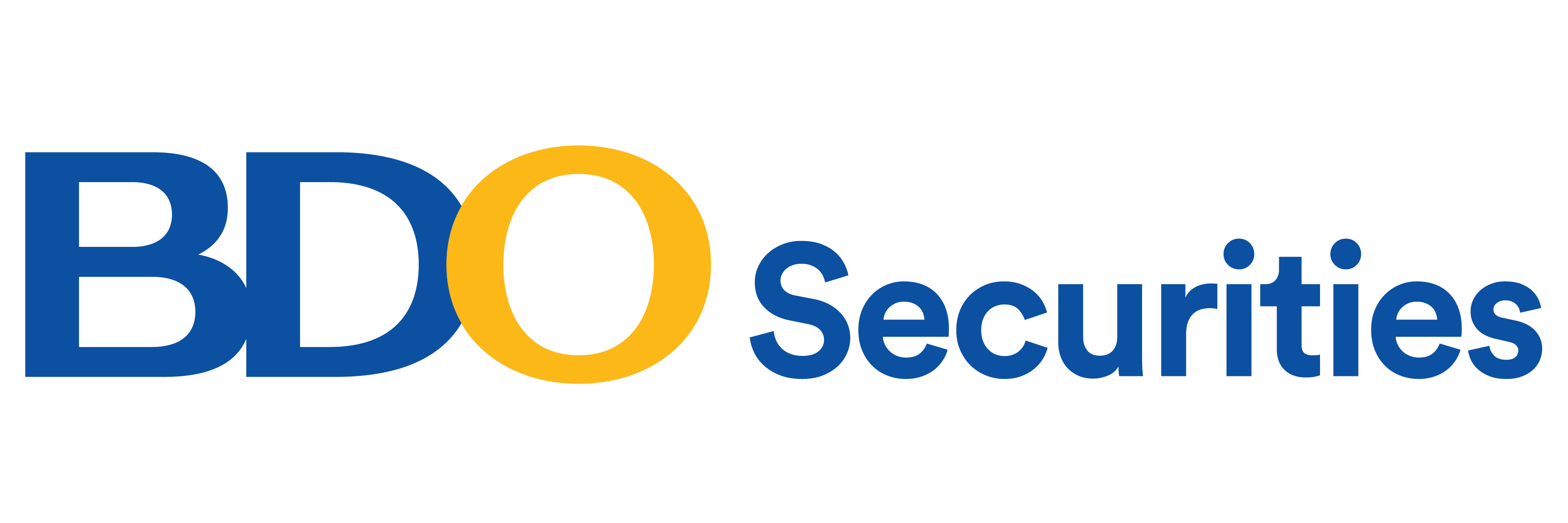The BDO Securities platform consists of 12 areas which can be accessed through the main Transaction Page. This article will discuss seven of those main areas.
The BDO Securities platform consists of 12 areas which can be accessed through the main Transaction Page. This article will discuss seven of those main areas.

Above is the transaction page you see immediately after logging in to BDO Securities.
All important BDO Securities platforms can be accessed through this main transaction page.

In this article, we will be focusing on seven of the categories listed on the main transaction page.
These include:
Trade
View Portfolio
Research
Fund Account
Withdrawal Cash
Buy UITF

One of the most important sections is the Trade section.
This is where you will be able to execute many actions such as buying stocks, selling stocks, charting stocks, etc...

When you log into your Trade platform, you may immediately see the page above or the page below. The page above shows the current trading information for the PSEI. As you can see, the yellow arrow is pointing to the active watchlist PSEI.
The active watchlist can be altered to a customized watchlist, or it can stay on the PSEI.

Instead of using the PSEI as your watchlist, you may wish to view your current portfolio, or a different watchlist.
The above is an example of the My Portfolio view.


If you prefer, customize the watchlist to add your column preferences by clicking the Edit Columns.


At the very top of the Trade window are metrics such as market volume and turnover. If you wish to change the view from the PSEi, there is a dropdown where you can change the selection.
Also included are the current price, gain or loss, and whether the market is currently open.

Top Menu

There is a menu on the top of the screen including five navigation categories:
Trade
My Account
Watchlist
Market
Analysis

The trade tab has a dropdown menu including:
Buy
Sell
Order Book
Executed Orders
Trade Book
Trade Positions
For any buying or selling of stock, as well as viewing your recent transactions and positions, it can be done through the Trade tab.

The My Account tab includes a dropdown showing:
Buying Power Summary
Equity Holding
Cash Statement
This tab provides information regarding your holdings, cash available, and the buying power you have available.

For example, above is the Buying Power Summary window. This shows information such as your current balance, buying power, and margins.

If you would like to create a personalized watchlist, you can do so on the Watchlist tab.


The Market tab includes a variety of ways to analyze the market. From broker activity to monitoring different sectors you can use this tab to keep up with the current market.
The Market tab includes:
Notifications
Market Statistics
Broker Activity
Sector Watch
Market Depth
Market Depth Matrix

The example above shows the Market Statistics window.

In the Market Statistics window are three navigation buttons located at the bottom of the screen.

The first button is Advances / Declines. This button will show the Top 10 Gainers and Top 10 Losers.

The Most Active button shows the Top 10 by Volume.

The Market Movement button shows the Top 10 by No. of Trades and Market Statistics.

The sector watch window shows different sectors of the Philippine market. Click on one of the sectors if you are interested in analyzing a specific market sector.

The market depth window shows you the bid-ask data for the day, as well as price information for the day, such as trade price and trade volume.

To view the market depth of various stocks, add the stock symbols then click submit

Now you will see the market depth of the selected stocks.

The analysis tab includes the window for charting capabilities.
Use this tab to pull charts on equities.

The first screen will include a search bar. Enter the stock symbol on the upper left side and then click submit to pull the chart.

Above is an example of a candlestick chart for Jollibee.

There are various charts available through the Chart window.

There are also various indicators that can be used.

The next category on the transaction page is View Portfolio.
Use this to navigate to your current portfolio positions.

Fill out the criteria then click submit.

This is an example of a Client Portfolio Gain/Loss – Unrealized

BDO Securities has a powerful research arm. To utilize the research done by BDO Securities, you can navigate to Market Research on the main transaction page.

You will immediately land on the main page, which includes four sections of research information.
These sections include:
Highlighted Report
Research
Most read in Last 7 Days
Philippine Index Charts

There is a top menu on the main research page that includes different research sections.
These research sections include:
Fundamental
Economic
Technical

The second item on the top menu is the Fundamental section.
This section includes research about the fundamentals of equities.
The Fundamentals section includes three dropdowns items:
Coverage
Coverage Analyst
Press Interviews and Conferences

The first page in the coverage section includes a list of equities covered by BDO Securities.
Click any of these equities to view the research analyst insights regarding the equity.

Above is an example of the coverage of Jollibee. These include all fundamental reports from analysts regarding Jollibee.

Here you can read about information regarding BDO Securities fundamental analysts, including contact information.
The page also includes a Recent section with the most recent reports.

The third section on the top menu is the Economic tab.

The Economist section under the Economic dropdown menu includes information about the BDO Securities economist team.

There are separate windows for making a cash deposit and cash withdrawal.
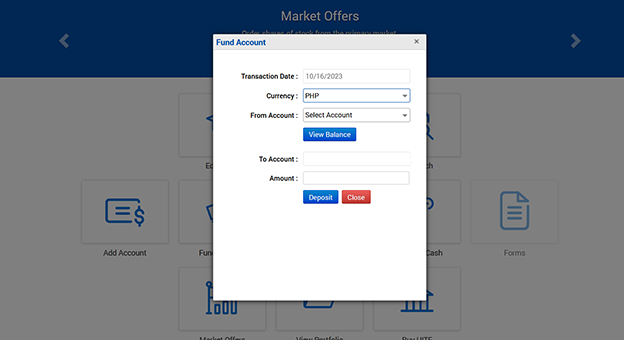
This is the section you can use to fund your BDO Securities account.
When funding your BDO Securities account, the money is immediately transferred from your BDO account to your BDO Securities account.
To do this, fill out the following:
Select your currency
Select your bank account number
Add the amount you want deposited into your BDO Securities account
Click Deposit
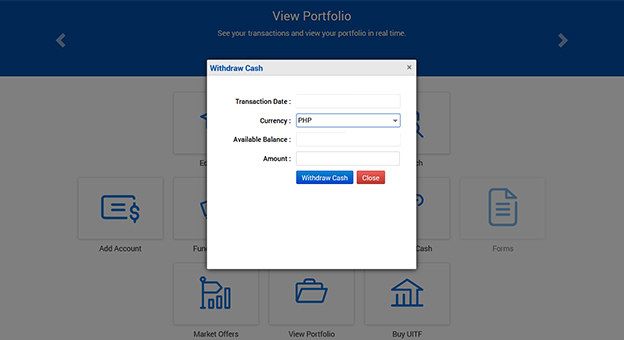
This section is used to withdraw money from your BDO Securities account to your BDO account.
In order to do this, fill out the following:
Select your currency
Select your amount
Click Withdraw

The BUY UITF tab allows you to navigate to view investments outside of BDO Securities.

After clicking BUY UITF a window will popup asking for redirection. This will lead you out of the BDO Securities transaction section to another separate section of the BDO website.

You can view other investment options such as the UITF/CIP and PERA seen above.