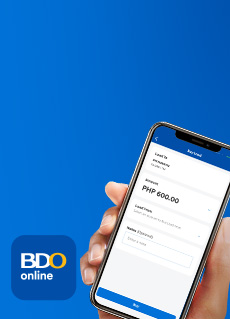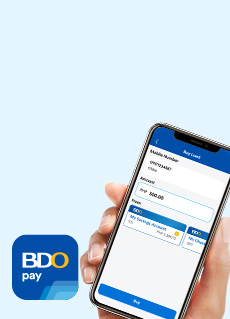Frequently Asked Questions
- Once you’re logged in, tap Pay, then Buy Load
- Enter the mobile number you are buying load for or tap the address book icon to search for the mobile number from your phonebook. Make sure that the mobile number is in the 11-digit format (e.g., 09123456789)
- Choose the network provider of the mobile number, then tap Buy
- Tap Amount and choose from the list of available load amounts
- Choose the account where the transaction will be deducted from, then tap Buy
- Review your details, then tap Confirm
- Confirm your transaction with Face ID/Touch ID/Fingerprint or by entering your 6-digit PIN
- You may Save Image or Share the successful transaction confirmation page
After payment, you can tap Favorite at the lower right corner of the success screen to save your receiver details. Next time you pay, just select from your favorite receivers so that you don’t need to enter the details anymore.
You can Buy Load for prepaid mobile numbers under the following network providers: Smart, TNT, Sun, Globe, TM, and DITO.
- On the success screen of your Buy Load transaction, tap Favorite at the lower right corner (beside Save Image and Share)
- Enter your preferred Favorite nickname, then tap Save
- You will get acknowledged when the details are successfully saved to favorites
- On your next transaction, just tap Select from Favorites on the transaction screen and select the receiver’s details you wish to buy load for.
- Once you’re logged in, tap More, then Manage Favorites
- Tap Buy Load
- Choose the favorite mobile number you would like to update, then tap Edit
- Enter the new details, then tap Save
- Once you’re logged in, tap More, then Manage Favorites
- Tap Buy Load
- Choose the favorite mobile number you would like to permanently delete, then either:
- Swipe left on the chosen mobile number, then tap X
- Tap the mobile number, then tap Delete
- Tap Delete to confirm the deletion of saved favorite
- Tap Pay & Request > Buy Load
- Choose a favorite or input the recipient's mobile number manually
- Enter the transaction details, then tap Next
- Select the load amount and then then tap Buy
- Review, confirm, and authorize the transaction
Save your favorite contact to make future Buy Load transactions easier. Just tap Favorite on your transaction success screen. Your Favorite contacts will be at the top of the list when you open Buy Load again.
- Smart
- TNT
- Sun
- Globe
- TM
- DITO
- On the success screen of your Buy Load transaction, tap Favorite at the lower right corner (beside Save Image and Share)
- Enter your preferred Favorite nickname, then tap Save
- Get an acknowledgement that you have saved a contact as a favorite
For your next Buy Load transaction, you can just select them from your Favorites.
You can save up to fifty (50) Favorites.
None. The Buy Load service is free!
You will get in-app and email notifications if your Buy Load transaction is successful. The recipient of the load will also receive an SMS confirmation from the network provider.
You can also check your transaction history to confirm if the Buy Load was successful.