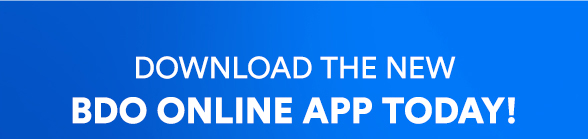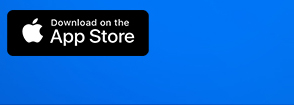Be the first to upgrade to a better online banking experience, and enjoy our new look and smoother navigation – built with you in mind.
Download the new and improved BDO Online App today and stay tuned for even more exciting features!

BDO Online Terms and Conditions
FAQs
- Sign up for a BDO Online Banking account
- Device Biometric/PIN setting, forgot/reset password, forgot username, change PIN, enable/disable biometrics, create account nickname, enable push notifications, manage (hide or show) viewable accounts
- View account summary (Checking Account, Savings Account, Time Deposit, PHP Credit Card and Loans)
- View transaction details (Checking Account and Savings Account, and Credit Cards)
- Send Money to your own account, any other BDO account, or other banks and wallets via InstaPay using account number or QR code
- Schedule and manage Send Money to own account for future transactions
- Pay Bills
- Buy Load
- Request Money via QR code
ACCESS
Just follow these steps to reset your password:
1.On the login page, tap Need help logging in? then tap I’d like to reset my password
2. Enter your username and the last four (4) digits of your account or card number, then tap Next
3.Enter the One-Time PIN (OTP) sent to your registered mobile number to confirm your account, then tap Next
4. Set up your new password
• Must have at least 8 characters
• Must contain a lowercase letter
• Must contain an uppercase letter
• Must contain a number
• Must contain a special character (except backslash [\], double quotes [“”] and single quote [’])
• Must not be an old password
5. Once password reset is successful, you can already use your new password to log in to your BDO Online app*
*Password reset made in the new BDO Online app will not reflect in the old BDO Digital Banking app and website
You will receive an email notification for every successful password change.
If you don’t have a BDO Online Banking account yet, you may sign up using your Savings or Checking account, or Credit Card. Just follow these steps:
1. Download the BDO Online app
2. Tap Sign up
3. Select Savings or Checking Account
If you only have a BDO Credit card, select Credit Card
4. Fill out the required details, agree to the Terms & Conditions, then tap Next If signing up from overseas, make sure to tick the “I’m signing up from outside the Philippines.” box
5. Enter your username and password
6. Confirm your password, then tap Next
Once sign up is successful, you can already log in to your BDO Online app.
For those with existing active BDO Online Banking accounts, you can use the new BDO Online app by following these steps:
1. Download the BDO Online app from Google Play Store or App Store
2. Open the BDO Online app and enter your existing username and password
3. Enable alternative login methods so you can easily access your account without having to enter your password each time:
a. Biometrics* (Fingerprint/Face)
b. 6-digit PIN
*Biometrics login is dependent on the capability of your device.
You will receive an email and/or SMS notification for every login attempt using your username and password.
Please make sure that the email address and mobile number linked to the account you used to sign up are updated. If you recently changed your contact information, please have your records updated.
For Checking or Savings accountholders: Visit your Branch of Account
For Credit Cardholders (no Checking or Savings account): Call the BDO Customer Contact Center using any of the following numbers:
Metro Manila: (02) 8631-8000
Domestic Toll-Free Numbers*:
1800-10-631-8000 (PLDT)
1800-3-631-8000 (Digitel)
1800-5-631-8000 (Bayantel)
1800-8-631-8000 (Globelines)
International Toll-Free Number*:
(International Access Code)-800-8-6318000
*Toll-Free Numbers Reminder: Charges apply for calls made using a mobile number.
If signing up from overseas: Send us your documents
- Scan or take a photo of your passport showing your name, date of birth and gender
- Take a selfie with you holding that same page of the passport
- Email the documents to onlineactivation@bdo.com.ph with your reference number as the subject
*Once you have requested for your records to be updated, you may continue with your sign-up, after 5-7 business days, by relaunching the BDO Online app.
If your screen turned black while using the app or if the biometrics or 6-digit PIN isn't showing up when you log in, try the following:
Close and relaunch the app
If you’re on iOS, swipe up and close the app.
If you’re on Android, tap the Recent button on your navigation bar and close the app.
Then just relaunch the app from your home screen.
Delete and reinstall the app
Delete the app from your phone and redownload the latest version on the Play Store or App Store.
After that, relaunch the app.
Yes, it’s completely free to download the app! Just remember that using the app requires internet connection through free or paid Wi-Fi or mobile data. Some transactions, such as Send Money to other local banks and mobile wallets via InstaPay, may charge a small transaction fee.
No, you don’t need to delete the old BDO Digital Banking app when you start using the new BDO Online app. We encourage you to keep both apps on your phone for now, since there are still some features that are not yet available in the new BDO Online app.
The old BDO Digital Banking app and the new BDO Online app are both used to access BDO’s online banking services. BDO Online is the new and improved version of BDO Digital Banking.
Most transactions will be reflected in the new BDO Online app, except for the following:
• Scheduled transactions
• Saved templates for transactions
• Changes in contact information
• Password updates
• Enrolled or saved billers
• Enrolled third party BDO accounts
• Enrolled prepaid mobile numbers
• Created account nicknames
These transactions will only be applied to the channel you used to make them. This means that scheduled transactions, saved templates, contact information and password updates, created account nicknames, enrolled billers, prepaid mobile numbers and third party BDO accounts made using the old Online Banking website or BDO Digital Banking app will not reflect in the BDO Online app, and vice versa.
The app may be downloaded and accessed using Android and iOS (iPhone®) devices. Please make sure that you have the latest OS version (Android 6.0 and up or iOS 12 and up) in order to access BDO Online app.
You can download the app and access your account on up to three (3) registered devices on your BDO Online app, but can only log in to one device at a time. If you’ve reached the maximum number of allowed registered devices and wish to add a new one, just log in with your username and password using the new device, enter the One-Time PIN (OTP) sent to your registered mobile number, and nominate a 6-digit PIN. Once the new device is successfully registered, the system will automatically unlink the oldest registered device and keep the other two with the more recent login date.
Yes, you can use the app outside the Philippines as long as you have internet connection.
On the login page, tap Need help logging in? then tap I’d like to get my username, and then enter your registered email address. You will receive instructions on how to recover your username via email.
Just follow these steps to enable biometrics login:
iOS
- During registration and after successfully logging in with your username and password, tap Enable Face ID or Enable Touch ID
- Tap OK to allow the app to access Face ID/Touch ID
- Once allowed, a prompt for facial recognition (Face ID) or fingerprint scan (Touch ID) will appear
- Once verified, biometrics login is already enabled
Android
- During registration and after successfully logging in with your username and password, tap Enable biometrics
- Touch the fingerprint sensor
- Once verified, biometrics login is already enabled
Just follow these steps to set a PIN:
- During registration and after successfully logging in with your username and password, you will be asked to set a 6-digit PIN as an alternative login method, as well as for added security. Make sure your PIN is non-sequential (e.g. 123456) and non-repeating (e.g. 121212).
- Confirm your newly set 6-digit PIN
- Once confirmed, login via PIN is already enabled
*Required to set up during initial/first time log in.
TRANSACTIONS
You don’t need to manually add your BDO accounts. The app will automatically display all your active personal accounts* (PHP Checking Account, PHP and USD Savings Account, Time Deposit, PHP Credit Card, and Loans).
*Corporate or business accounts will not be displayed.
Yes. Similar to transactions done using the old Online Banking website or BDO Digital Banking app, Send Money and Buy Load via the new BDO Online app is debited real-time. For Pay Bills, the amount is also debited from your account real-time, but the posting date of payment varies according to the merchant biller. To be sure, please contact your biller directly.
The date reflected on your transaction history is the posting date of your transaction. This may differ from your transaction date. Transactions made during weekends and holidays, will be part of the transactions of the next banking day.
The cut-off time for Pay Bills is 10:00 PM. All transactions made after the cut-off time, and during weekends and holidays, will be considered as transactions for the next banking day.
You can save the payment details as a favorite to make your future Pay Bills transactions easier. Just follow these steps after paying bills:
- On the success screen of your Pay Bills transaction, tap Favorite at the lower right corner (beside Save and Share)
- Enter your preferred Favorite nickname, then tap Save
- You will see an acknowledgment when the details are successfully saved to favorites
- On your next transaction, just tap Select from Favorites on the Choose biller transaction screen and select the biller you wish to Pay Bills to
Just follow these steps to Buy Load:
- Once you’re logged in, tap Pay, then Buy Load
- Enter the mobile number you are buying load for or tap the address book icon to search for the mobile number from your phonebook. Make sure that the mobile number is in the 11-digit format (e.g. 09123456789)
- Choose the network provider of the mobile number, then tap Buy
- Tap Amount and choose from the list of available load amounts
- Choose the account where the transaction will be deducted from, then tap Buy
- Review your details, then tap Confirm
- You may Save or Share the successful transaction confirmation page
You can Buy Load for prepaid mobile numbers under the following network providers: Smart, TNT, Sun, Globe, TM, and DITO.
You can save the recipient's mobile number and provider details as a favorite to make your future Buy Load transactions easier. Just follow these steps after buying prepaid mobile number load:
- On the success screen of your Buy Load transaction, tap Favorite at the lower right corner (beside Save and Share)
- Enter your preferred Favorite nickname, then tap Save
- You will see an acknowledgment when the details are successfully saved to favorites.
- On your next transaction, just choose the receiver’s details you wish to Buy Load for from the Favorites list on the first Buy load transaction screen
You can Send Money* to any of the following:
- Your own other BDO PHP or USD Savings and Checking Accounts
- Another person’s BDO PHP Savings or Checking Account
- Other local banks and mobile wallets via InstaPay
*Only same currency transfers are allowed (e.g. PHP to PHP or USD to USD)
Just follow these steps to Send Money using your account number:
- Once you’re logged in, tap Send Money
-
Choose the transaction type:
- Own account - send to your own other BDO accounts
- Any BDO account - send to another person’s BDO account
- Other banks and wallets - send to other local banks and mobile wallets*
- Fill out the required details, then tap Send
- Review your details, then tap Confirm to send immediately or Schedule to schedule the transaction for later. Scheduled transactions are only available for Send Money to own account.
- You may Save or Share the successful transaction confirmation page
*Double-check all the details. For these transactions, account number matching is sufficient for the implementation. BDO shall not be responsible for its reliance on account number matching.
Just follow these steps to Send Money via QR:
- Once you’re logged in, tap QR, then Send Money
-
Choose the transaction type:
- [iOS] Upload QR from Photos / [Android] Upload QR code from Gallery - import the QR code from your Photos or Gallery
- Scan QR code - scan the QR code of the destination account
- Fill out the required details, then tap Send
- Review your details, then tap Confirm
You can save the receiver’s details as a favorite to make future Send Money transactions easier. Just follow these steps after sending money:
- On the success screen of your Send Money to Any BDO account or Send Money to Other banks and wallets transaction, tap Favorite at the lower right corner (beside Save and Share)
- Enter your preferred Favorite nickname, then tap Save
- You will see an acknowledgment when the details are successfully saved to favorites
- On your next transaction, just tap Select from Favorites on the input transaction details screen and choose the receiver’s details you wish to Send Money to
Just follow these steps to Request Money via QR:
- Once you’re logged in, tap QR, then Request Money
- Fill out the required details, then tap Generate QR
- You may Save or Share the QR code generated
Currently, you can only Send Money between same currency accounts (PH Peso to PH Peso and US Dollar to US Dollar).
Here are the daily transaction limits for Send Money:
- To own BDO account - up to your available balance
- To another person's BDO account - PHP 50,000
- To other local banks and mobile wallets via InstaPay - PHP 50,000*
*This limit includes InstaPay fees. The PHP 50,000 limit is part of the total PHP 100,000 limit shared with two other services - Withdraw via QR (in the BDO Digital Banking app) and Scan to Pay (in the BDO Pay app).
Your transaction is still being processed. You will receive an in-app notification to confirm that your transaction is either successful or unsuccessful. To get updates on the status of your transaction, make sure to enable push notifications for Transaction Status in the BDO Online app.
ACCOUNT MAINTENANCE
You can choose which accounts to display once logged in by hiding or showing your accounts.
To hide accounts:
- Once you’re logged in, tap More, then Manage Accounts
- Tap Show or Hide Account
- Toggle off the account/s you would like to hide
To show accounts:
- Once you’re logged in, tap More, then Manage Accounts
- Tap Show or Hide Account
- Toggle on the account/s you would like to be displayed
Just follow these steps to set nicknames for your accounts:
- Once you’re logged in, tap Accounts at the bottom of the screen to see all of your accounts
- Tap the account you’re creating a nickname for, then tap Details to see the complete account information
- Tap the pencil icon beside Account Nickname
- Enter your preferred account nickname, then tap Save
- You will see an acknowledgment when the nickname is successfully saved
*Nicknames set in the new BDO Online app will not reflect in the old Online Banking website and BDO Digital Banking app
You can manage notifications for the following:
- Balance - get notified when your account balance is below your specified amount
- Debit and Credit - get notified when money is debited from or credited to your account
- Transaction Status - get notified on the status of your transaction
To enable notifications:
- Once you’re logged in, tap Accounts at the bottom of the screen to see all of your accounts
- Tap the bell icon at the upper right corner
- On the Notifications screen, tap the settings icon at the upper right corner
-
On the Manage Notifications screen, select the notification feature you’d like to enable:
- Transaction notification – get notified on your transaction status
-
Account notification – get notified on your account status and activities
- Tap the account you’d like to enable account notifications
- Select if you’d like to enable Balance or Debit and Credit account notifications
To set the amount for Balance notifications, tap Amount, enter the amount you’d like to get notified, then tap Save
To disable notifications:
- Once you’re logged in, tap Accounts at the bottom of the screen to see all of your accounts
- Tap the bell icon at the upper right corner
- On the Notifications screen, tap the settings icon at the upper right corner
-
On the Manage Notifications screen, select the notification feature you’d like to disable:
- Transaction notification – get notified on your transaction status
-
Account notification – get notified on your account status and activities
- Tap the account you’d like to disable account notifications
- Select if you’d like to disable Balance or Debit and Credit account notifications
Just follow these steps to change your PIN:
- Once you’re logged in, tap More, then Manage login
- Tap Change PIN beside 6-digit PIN
- Enter your current 6-digit PIN
- Set up your new PIN. Make sure your PIN is non-sequential (e.g. 123456) and non-repeating (e.g. 121212).
- Confirm your newly set 6-digit PIN
- Once PIN change is successful, you can already use your newly set 6-digit PIN to log in to the app and confirm your financial transactions
You will receive an email notification for every successful 6-digit PIN change.
Yes, you can enable it after initial login. Just follow these steps:
iOS
- Once you’re logged in, tap More, then Manage login
-
-
If Face ID/Touch ID is enabled on your device settings
- Toggle on Face ID/Touch ID
-
Tap Enable Face ID/Enable Touch ID
[For Face ID only] Tap OK to allow the app to access Face ID - A prompt for facial recognition (Face ID) or fingerprint scan (Touch ID) will appear
- Once verified, tap OK, and biometrics is already enabled as an alternative login method and transaction verification
-
If Face ID/Touch ID is disabled on your device settings
- Open the Settings app of your iOS device
- Tap Face ID & Passcode/Touch ID & Passcode, then enter your current passcode
- Set-up Face ID/Touch ID
- Once set up, go back to the app (Manage login)
- Toggle on Face ID/Touch ID
-
Tap Enable Face ID/Enable Touch ID
[For Face ID only] Tap OK to allow the app to access Face ID - A prompt for facial recognition (Face ID) or fingerprint scan (Touch ID) will appear
- Once verified, tap OK, and biometrics is already enabled as an alternative login method and transaction verification
-
If Face ID/Touch ID is enabled on your device settings
Android
- Once you’re logged in, tap More, then Manage login
-
-
If Fingerprint is enabled on your device settings
- Toggle on Biometrics
- Touch the fingerprint sensor
- Once verified, biometrics is already enabled as an alternative login method and transaction verification
-
If Fingerprint is disabled on your device settings
- Open the Settings app of your Android device
- Tap Biometrics and Security, then Fingerprints, then enter your current password
- If with existing Fingerprint, delete then add a new one. If without existing Fingerprint, tap Add fingerprint
- Toggle on Fingerprint unlock
- Once enabled, go back to the app (Manage login)
- Toggle on Biometrics
- Touch the fingerprint sensor
- Once verified, biometrics is already enabled as an alternative login method and transaction verification
-
If Fingerprint is enabled on your device settings
Just follow these steps to disable biometrics:
iOS
Face ID
- Once you’re logged in, tap More, then Manage login
- Toggle off Face ID
- A prompt to turn off Face ID login will appear, tap Yes
- Once allowed, another prompt message will appear, tap Settings
- On the BDO Online screen, toggle off Face ID
Touch ID
- Once you’re logged in, tap More, then Manage login
- Toggle off Touch ID
- A prompt to turn off Touch ID login will appear, tap Yes
- Once allowed, another prompt message will appear, tap Settings
- On the BDO Online screen, tap Settings at the upper left to go back to the main Settings menu
- Tap Touch ID & Passcode, then enter your current passcode
- Delete existing Fingerprint
Android
- Once you’re logged in, tap More, then Manage login
- Toggle off Biometrics
- A prompt to turn off biometrics will appear, tap Yes
- Once allowed, another prompt message will appear, tap Settings
- Go to Biometrics and Security, tap Fingerprints, then enter your current password
- Delete existing Fingerprint, then toggle off Fingerprint unlock
SECURITY
Similar to the stringent security standards currently in place for the old BDO Digital Banking, the bank employs these strict security requirements for the new BDO Online app:
1. The system has multi-factor authentication.
a. Device Registration
b. One-Time PIN (OTP)
c. NEW: 6-digit PIN for login and certain transactions
d. NEW: Biometrics for login and certain transactions
2. The system is Verisign Certified.
3. The system does not store sensitive account information on your phone. This includes information like account numbers, card numbers, password etc.
No, BDO does not recommend sharing devices to access different Online Banking accounts. Once a device has been linked to a user, only that user can use that device to access their BDO Online Banking account. The bank has developed several device-unlinking procedures to protect previously linked accounts when users change devices (i.e. phone factory reset). If another user accesses the same device and successfully logs in, that user removes the binding of the device and the original user.
OTHERS
We’re working very hard to ensure that all features in the existing BDO Digital Banking app will be available in the new BDO Online app. Please stay tuned for further announcements!
Metro Manila Number: (02) 8631-8000
Domestic Toll-Free Numbers*:
1800-10-631-8000 (PLDT)
1800-3-631-8000 (Digitel)
1800-5-631-8000 (Bayantel)
1800-8-631-8000 (Globelines)
International Toll-Free Number*:
(International Access Code)-800-8-6318000
*Toll-Free Numbers Reminder: Charges apply for calls made using a mobile number.