The BDO Securities platform consists of 12 areas which can be accessed through the main Transaction Page. This article will discuss seven of those main areas.
Platform Tutorial

Above is the transaction page you see immediately after logging into BDO Securities.
All important BDO Securities platforms can be accessed through this main transaction page.

In this article, we will be focusing on seven of the categories listed on the main transaction page.
These include:
- Equity Trading
- My Portfolio
- Market Research
- Cash Deposit
- Cash Withdrawal
- FAQ
- Other BDO Investments

One of the most important sections is the Equity Trading section.
This is where you will be able to execute many actions such as buying stocks, selling stocks, charting stocks, etc...
Active Watchlist
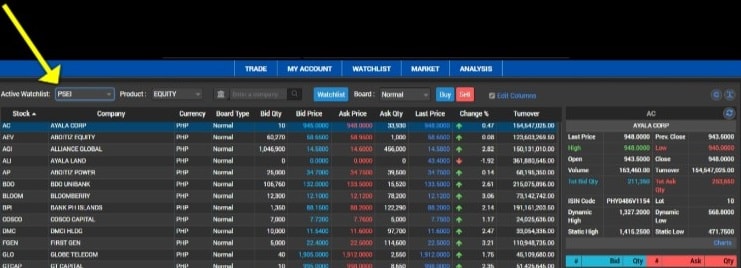
When you log into your Equity Trading platform, you may immediately see the page above or the page below. The page above shows the current trading information for the PSEI. As you can see, the yellow arrow is pointing to the active watchlist PSEI.
The active watchlist can be altered to a customized watchlist, or it can stay on the PSEI.

Instead of using the PSEI as your watchlist, you may wish to view your current portfolio, or a different watchlist.
The above is an example of the My Portfolio view.

In the window, you can monitor the movement of your watchlist in real time.
When an equity is selected, metrics related to the equity, such as it’s pricing and market depth, will appear on the right side of the screen (see boxes on the right side of the screen above).
The example above shows Jollibee selected, and the information regarding Jollibee to the right.
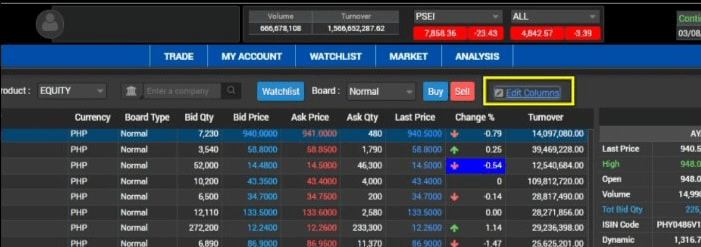
If you prefer, customize the watchlist to add your column preferences by clicking the Edit Columns.

There are different metrics that can be added to the columns.
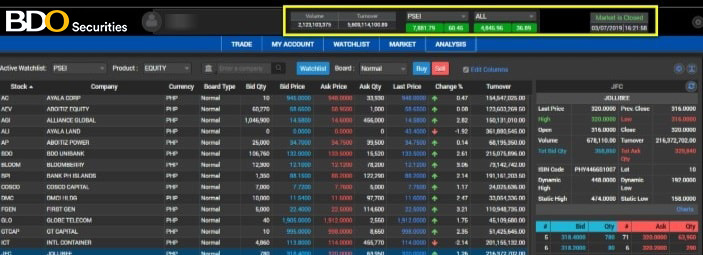
At the very top of the Equity Trading window are metrics such as market volume and turnover. If you wish to change the view from the PSEI, there is a dropdown where you can change the selection.
Also included are the current price, gain or loss, and whether the market is currently open.
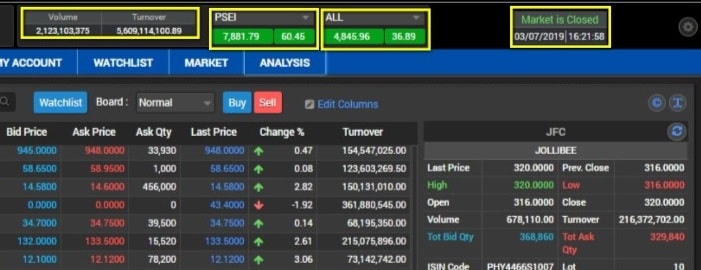
- Top Menu

There is a menu on the top of the screen including five navigation categories:
- Trade
- My Account
- Watchlist
- Market
- Analysis
Trade
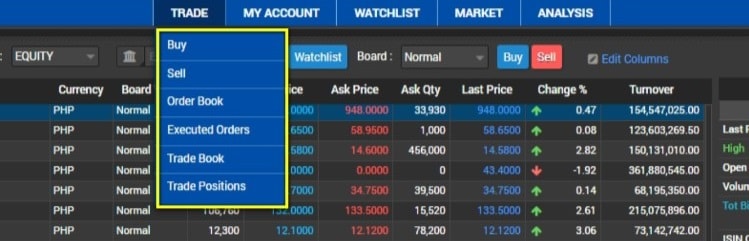
The trade tab has a dropdown menu including:
- Buy
- Sell
- Order Book
- Executed Orders
- Trade Book
- Trade Positions
For any buying or selling of stock, as well as viewing your recent transactions (Order Book) and executed orders, it can be done through the Trade tab.
My Account

The My Account tab includes a dropdown showing:
- Buying Power Summary
- Equity Holding
- Cash Statement
This tab provides information regarding your holdings, cash available, and the buying power you have available.

For example, above is the Buying Power Summary window. This shows information such as your current balance, buying power, and margins.
Watchlist

If you would like to create a personalized watchlist, you can do so on the Watchlist tab.

Market
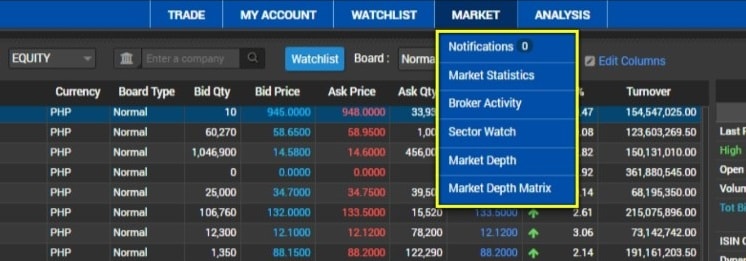
The Market tab includes a variety of ways to analyze the market. From broker activity to monitoring different sectors you can use this tab to keep up with the current market.
The Market tab includes:
- Notifications
- Market Statistics
- Broker Activity
- Sector Watch
- Market Depth
- Market Depth Matrix
Market Statistics Window

The example above shows the Market Statistics window.

In the Market Statistics window are three navigation buttons located at the bottom of the screen.
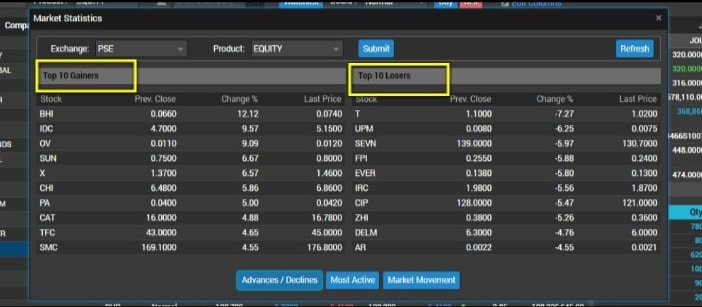
The first button is Advances / Declines. This button will show the Top 10 Gainers and Top 10 Losers.

The Most Active button shows the Top 10 by Volume.
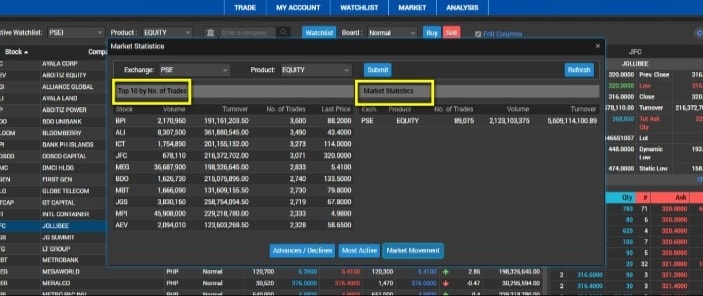
The Market Movement button shows the Top 10 by No. of Trades and Market Statistics.
Sector Watch

The sector watch window shows different sectors of the Philippine market. Click on one of the sectors if you are interested in analyzing a specific market sector.
Market Depth
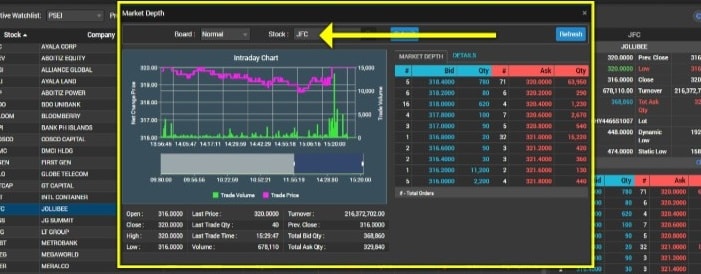
The market depth window shows you the bid-ask data for the day, as well as price information for the day, such as trade price and trade volume.
Market Depth Matrix
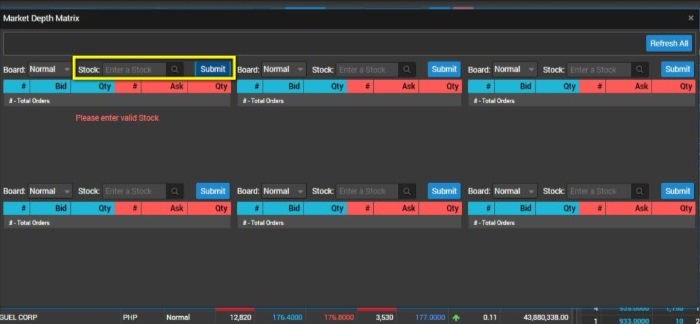
To view the market depth of various stocks, add the stock symbols then click submit

Now you will see the market depth of the selected stocks.
Analysis

The analysis tab includes the window for charting capabilities.
Use this tab to pull charts on equities.

The first screen will include a search bar. Enter the stock symbol on the upper left side and then click submit to pull the chart.

Above is an example of a candlestick chart for Jollibee.

There are various charts available through the Chart window.

There are also various indicators that can be used.

The next category on the transaction page is My Portfolio.
Use this to navigate to your current portfolio positions.
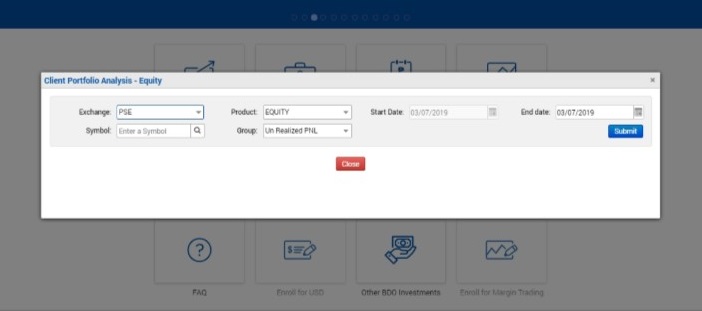
Fill out the criteria then click submit.
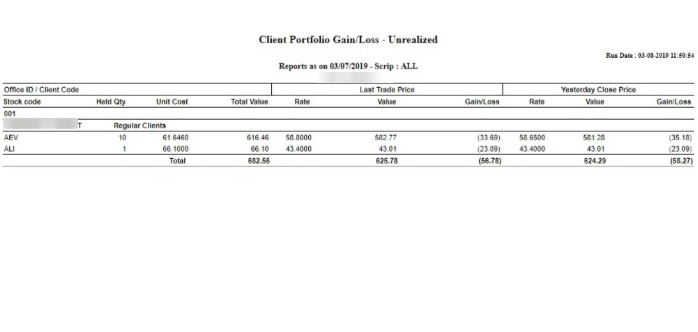
This is an example of a Client Portfolio Gain/Loss – Unrealized

BDO Securities has a powerful research arm. To utilize the research done by BDO Securities, you can navigate to Market Research on the main transaction page.

You will immediately land on the main page, which includes four sections of research information.
These sections include:
- Morning brief
- Research
- Most read in Last 7 Days
- Philippine Index Charts
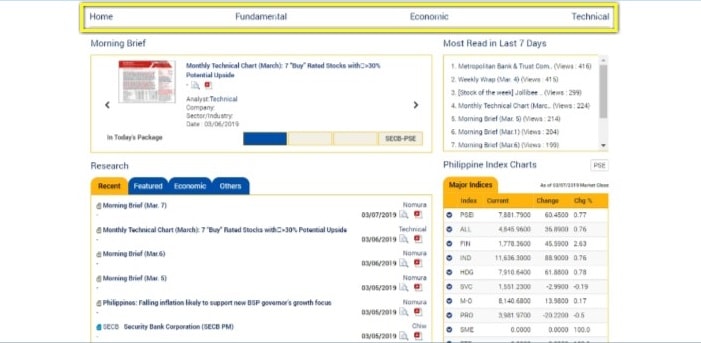
There is a top menu on the main research page that includes different research sections.
These research sections include:
- Fundamental
- Economic
- Technical
Fundamental

The second item on the top menu is the Fundamental section.
This section includes research about the fundamentals of equities.
The Fundamentals section includes three dropdowns items:
- Coverage
- Coverage Analyst
- Press Interviews and Conferences
Coverage

The first page in the coverage section includes a list of equities covered by BDO Securities.
Click any of these equities to view the research analyst insights regarding the equity.

Above is an example of the coverage of Jollibee. These include all fundamental reports from analysts regarding Jollibee.
Coverage Analyst

Here you can read about information regarding BDO Securities fundamental analysts, including contact information.
The page also includes a Recent section with the most recent reports.
Economic
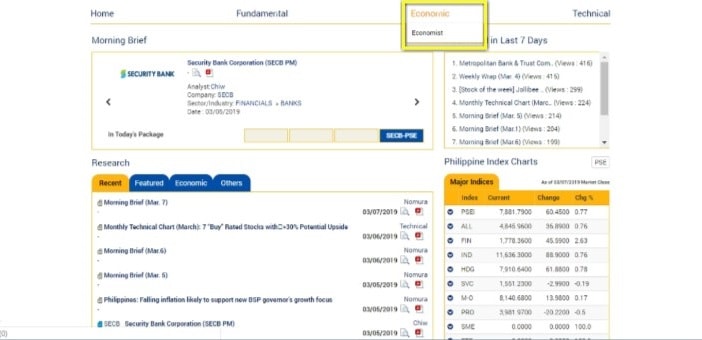
The third section on the top menu is the Economic tab.
Economist
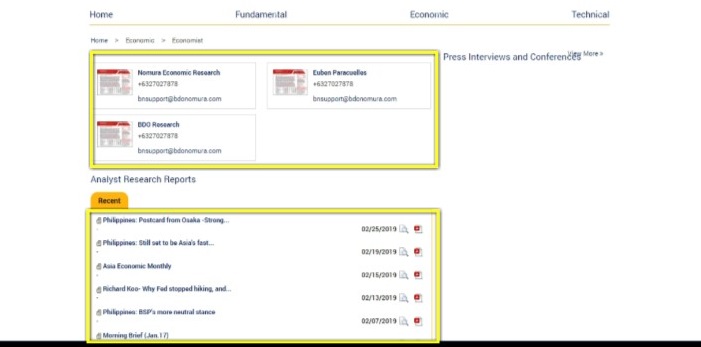
The Economist section under the Economic dropdown menu includes information about the BDO Securities economist team.
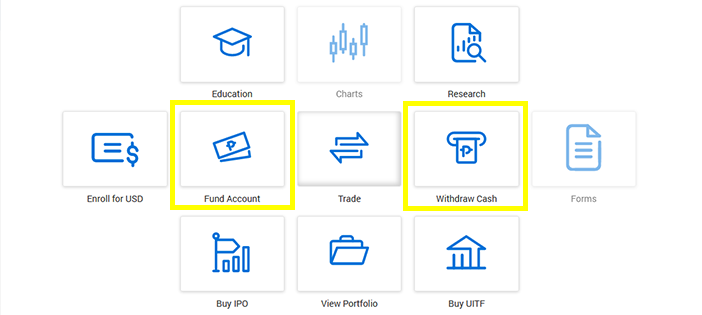
There are separate windows for making a cash deposit and cash withdrawal.
Cash Deposit
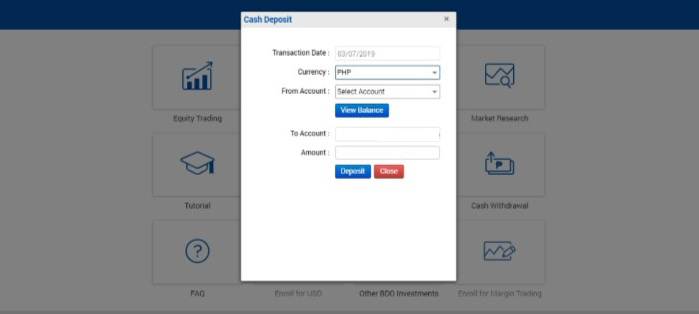
This is the section you can use to fund your BDO Securities account.
When funding your BDO Securities account, the money is immediately transferred from your BDO account to your BDO Securities account.
To do this, fill out the following:
- Select your currency
- Select your bank account number
- Add the amount you want deposited into your BDO Securities account
- Click Deposit
Cash Withdrawal
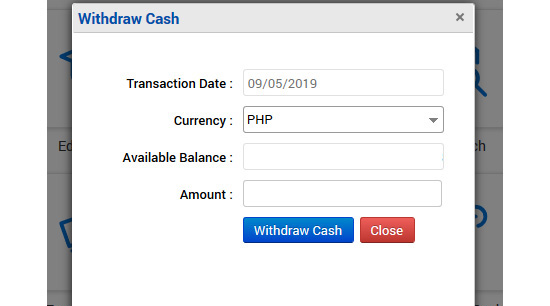
This section is used to withdraw money from your BDO Securities account to your BDO account.
In order to do this, fill out the following:
- Select your currency
- Select your amount
- Click Withdraw
The FAQ section on the transaction page includes a detailed breakdown of questions and answers.
The Other BDO Investments tab allows you to navigate to view investments outside of BDO Securities
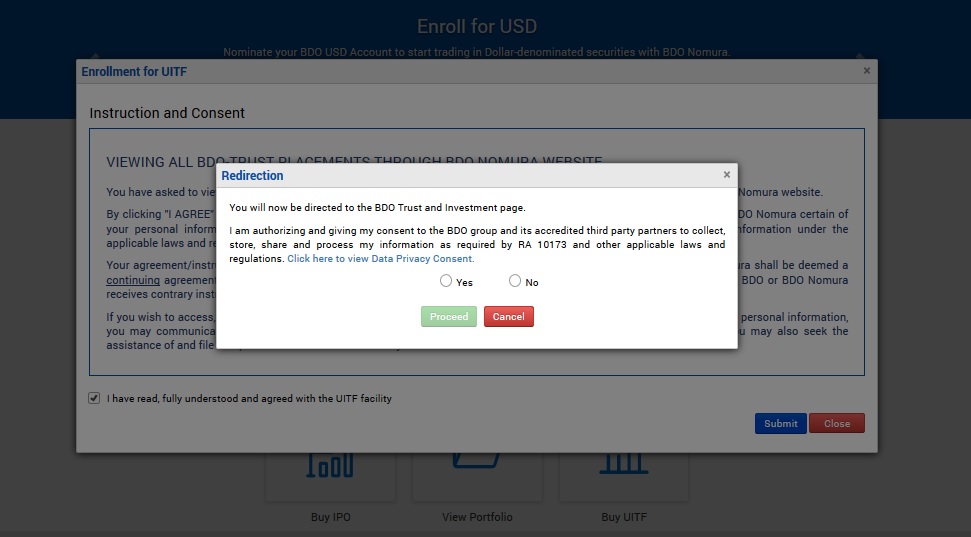
After clicking Other BDO Investments a window will popup asking for redirection. This will lead you out of the BDO Securities transaction section to another separate section of the BDO website.

You can view other investment options such as the UITF/CIP and PERA seen above.
PSE and PDEx Trading Participant; SCCP and SIPF Member

